
AutoUpdater.NET is a class library that allows .NET developers to easily add auto update functionality to their classic
desktop application projects.


PM> Install-Package Autoupdater.NET.Official
This library only works for WinForms or WPF application projects.
AutoUpdater.NET downloads the XML file containing update information from your server. It uses this XML file to get the
information about the latest version of the software. If the latest version of the software is greater than the current
version of the software installed on User's PC then AutoUpdater.NET shows update dialog to the user. If user press the
update button to update the software then It downloads the update file (Installer) from URL provided in XML file and
executes the installer file it just downloaded. It is a job of installer after this point to carry out the update. If
you provide zip file URL instead of installer then AutoUpdater.NET will extract the contents of zip file to application
directory.
AutoUpdater.NET uses XML file located on a server to get the release information about the latest version of the
software. You need to create XML file like below and then you need to upload it to your server.
<?xml version="1.0" encoding="UTF-8"?>
<item>
<version>2.0.0.0</version>
<url>https://rbsoft.org/downloads/AutoUpdaterTest.zip</url>
<changelog>https://github.com/ravibpatel/AutoUpdater.NET/releases</changelog>
<mandatory>false</mandatory>
</item>
There are two things you need to provide in XML file as you can see above.
xml <mandatory mode="2">true</mandatory>
* minVersion (Attribute, Optional): You can also provide minVersion attribute on mandatory element. When you provide
it, Mandatory option will be triggered only if the installed version of the app is less than the minimum version
you specified here.
xml <mandatory minVersion="1.2.0.0">true</mandatory>
<executable>bin\AutoUpdaterTest.exe</executable>
<checksum algorithm="MD5">Update file Checksum</checksum>
You can also use the XML creator tool created by one of the user to create the XML file. You can download it
from here.
After you done creating and uploading XML file, It is very easy to add a auto update functionality to your application.
First you need to add following line at the top of your form.
using AutoUpdaterDotNET;
Now you just need to add following line to your main form constructor or in Form_Load event. You can add this line
anywhere you like. If you don't like to check for update when application starts then you can create a Check for update
button and add this line to Button_Click event.
AutoUpdater.Start("https://rbsoft.org/updates/AutoUpdaterTest.xml");
Start method of AutoUpdater class takes URL of the XML file you uploaded to server as a parameter.
AutoUpdater.Start should be called from UI thread.
AutoUpdater.NET uses Assembly version to determine the current version of the application. You can update it by going to
Properties of the project as shown in following screenshot.
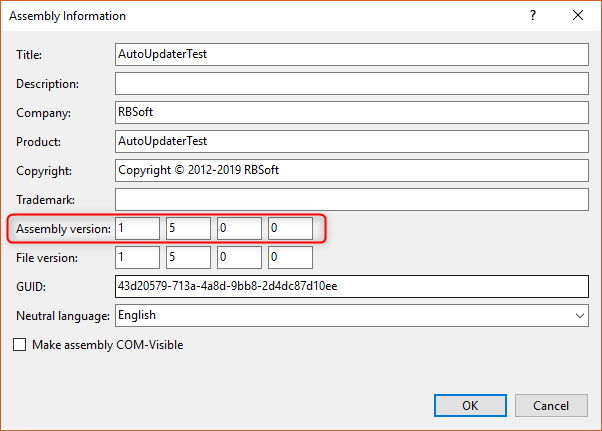
Version specified in XML file should be higher than Assembly version to trigger the update.
If you want to provide your own Assembly then you can do it by providing second argument of Start method as shown below.
AutoUpdater.Start("https://rbsoft.org/updates/AutoUpdaterTest.xml", myAssembly);
If you don't want AutoUpdater.NET to determine the installed version from assembly then you can provide your own version
by assigning it to InstalledVersion field as shown below.
AutoUpdater.InstalledVersion = new Version("1.2");
If you like to use ftp XML URL to check for updates or download the update file then you can provide you FTP credentials
in alternative Start method as shown below.
AutoUpdater.Start("ftp://rbsoft.org/updates/AutoUpdaterTest.xml", new NetworkCredential("FtpUserName", "FtpPassword"));
If you are using FTP download URL in the XML file then credentials provided here will be used to authenticate the
request.
If you want to check for updates synchronously then set Synchronous to true before starting the update as shown below.
AutoUpdater.Synchronous = true;
If you don't want to show Skip button on Update form then just add following line with above code.
AutoUpdater.ShowSkipButton = false;
If you don't want to show Remind Later button on Update form then just add following line with above code.
AutoUpdater.ShowRemindLaterButton = false;
If you want to ignore previously set Remind Later and Skip settings then you can set Mandatory property to true. It will
also hide Skip and Remind Later button. If you set Mandatory to true in code then value of Mandatory in your XML file
will be ignored.
AutoUpdater.Mandatory = true;
You can enable forced updates by setting Mandatory property to true and setting UpdateMode to value of Mode.Forced
or Mode.ForcedDownload. Mode.Forced option will hide Remind Later, Skip and Close buttons on the standard update
dialog. Mode.ForcedDownload option will skip the standard update dialog and start downloading and updating the
application without user interaction. Mode.ForceDownload option will also ignore value of OpenDownloadPage flag.
AutoUpdater.Mandatory = true;
AutoUpdater.UpdateMode = Mode.Forced;
You can provide Basic Authentication for XML, Update file and Change Log as shown in below code.
BasicAuthentication basicAuthentication = new BasicAuthentication("myUserName", "myPassword");
AutoUpdater.BasicAuthXML = AutoUpdater.BasicAuthDownload = AutoUpdater.BasicAuthChangeLog = basicAuthentication;
Set the User-Agent string to be used for HTTP web requests so you can differentiate them in your web server request
logs.
AutoUpdater.HttpUserAgent = "AutoUpdater";
You can turn on error reporting by adding below code. If you do this AutoUpdater.NET will show error message, if there
is no update available or if it can't get to the XML file from web server.
AutoUpdater.ReportErrors = true;
If your application doesn't need administrator privileges to replace old version then you can set RunUpdateAsAdmin to
false.
AutoUpdater.RunUpdateAsAdmin = false;
If you don't want to download the latest version of the application and just want to open the URL between url tags of
your XML file then you need to add following line with above code.
AutoUpdater.OpenDownloadPage = true;
This kind of scenario is useful if you want to show some information to users before they download the latest version of
an application.
If you don't want users to select Remind Later time when they press the Remind Later button of update dialog then you
need to add following lines with above code.
AutoUpdater.LetUserSelectRemindLater = false;
AutoUpdater.RemindLaterTimeSpan = RemindLaterFormat.Days;
AutoUpdater.RemindLaterAt = 2;
In above example when user press Remind Later button of update dialog, It will remind user for update after 2 days.
If your XML and Update file can only be used from certain Proxy Server then you can use following settings to tell
AutoUpdater.NET to use that proxy. Currently, if your Changelog URL is also restricted to Proxy server then you should
omit changelog tag from XML file cause it is not supported using Proxy Server.
var proxy = new WebProxy("ProxyIP:ProxyPort", true)
{
Credentials = new NetworkCredential("ProxyUserName", "ProxyPassword")
};
AutoUpdater.Proxy = proxy;
You can specify where you want to download the update file by assigning DownloadPath field as shown below. It will be
used for ZipExtractor too.
AutoUpdater.DownloadPath = Application.StartupPath;
If you are using a zip file as an update file then you can set the "InstallationPath" equal to the path where your app
is installed. This is only necessary when your installation directory differs from your executable path.
var currentDirectory = new DirectoryInfo(Application.StartupPath);
if (currentDirectory.Parent != null)
{
AutoUpdater.InstallationPath = currentDirectory.Parent.FullName;
}
If you are using a zip file as an update file, then you can set "ExecutablePath" equal to a new executable path relative
to the installation directory. This is only necessary if your new executable path differs from current executable path.
The "executable" value defined in XML takes precedence over this value.
AutoUpdater.ExecutablePath = "bin/AutoUpdater.exe";
Sometimes it is necessary to clear previous version files before doing an update. In this case, you can specify whether
to clear the application directory before extracting the update file using the below code.
AutoUpdater.ClearAppDirectory = true;
You can specify the size of the update form by using below code.
AutoUpdater.UpdateFormSize = new System.Drawing.Size(800, 600);
You can change the icon of the update form by using below code. It assumes that you have an image resource named Icon in
your project. Size of icon file should be 64x64.
AutoUpdater.Icon = Resources.Icon;
To ensure the dialogs showed by the auto updater are visible and always focussed correctly related to an application
Form or Window, it may be necessary to set an owner. You can assign a Form or WPF Window as the owner by following the
example below.
AutoUpdater.SetOwner(yourMainFormOrWpfWindow);
To ensure that the dialogs displayed by the auto updater are always on top, you can set the "TopMost" to true, as
demonstrated in the code snippet below.
AutoUpdater.TopMost = true;
You can change how AutoUpdater.NET saves the Remind Later and Skip values by assigning the PersistenceProvider. If you
don't provide a PersistenceProvider then it will save the values in Windows registry.
If you are using .NET 4.0 or above then you can use JsonFilePersistenceProvider instead of default
RegistryPersistenceProvider as shown below.
string jsonPath = Path.Combine(Environment.CurrentDirectory, "settings.json");
AutoUpdater.PersistenceProvider = new JsonFilePersistenceProvider(jsonPath);
You can create your own PersistenceProvider by
implementing IPersistenceProvider
interface.
You can call Start method inside Timer to check for updates frequently.
System.Timers.Timer timer = new System.Timers.Timer
{
Interval = 2 * 60 * 1000,
SynchronizingObject = this
};
timer.Elapsed += delegate
{
AutoUpdater.Start("https://rbsoft.org/updates/AutoUpdaterTest.xml");
};
timer.Start();
DispatcherTimer timer = new DispatcherTimer {Interval = TimeSpan.FromMinutes(2)};
timer.Tick += delegate
{
AutoUpdater.Start("https://rbsoft.org/updates/AutoUpdaterTestWPF.xml");
};
timer.Start();
If you like to handle Application exit logic yourself then you can use ApplicationExitEvent like below. This is very
useful if you like to do something before closing the application.
AutoUpdater.ApplicationExitEvent += AutoUpdater_ApplicationExitEvent;
private void AutoUpdater_ApplicationExitEvent()
{
Text = @"Closing application...";
Thread.Sleep(5000);
Application.Exit();
}
Sometimes as a developer you need to maintain look and feel for the entire application similarly or you just need to do
something before update. In this type of scenarios you can handle the updates manually by subscribing to an event. You
can do it by adding following line with above code.
AutoUpdater.CheckForUpdateEvent += AutoUpdaterOnCheckForUpdateEvent;
private void AutoUpdaterOnCheckForUpdateEvent(UpdateInfoEventArgs args)
{
if (args.Error == null)
{
if (args.IsUpdateAvailable)
{
DialogResult dialogResult;
if (args.Mandatory.Value)
{
dialogResult =
MessageBox.Show(
$@"There is new version {args.CurrentVersion} available. You are using version {args.InstalledVersion}. This is required update. Press Ok to begin updating the application.", @"Update Available",
MessageBoxButtons.OK,
MessageBoxIcon.Information);
}
else
{
dialogResult =
MessageBox.Show(
$@"There is new version {args.CurrentVersion} available. You are using version {
args.InstalledVersion
}. Do you want to update the application now?", @"Update Available",
MessageBoxButtons.YesNo,
MessageBoxIcon.Information);
}
// Uncomment the following line if you want to show standard update dialog instead.
// AutoUpdater.ShowUpdateForm(args);
if (dialogResult.Equals(DialogResult.Yes) || dialogResult.Equals(DialogResult.OK))
{
try
{
if (AutoUpdater.DownloadUpdate(args))
{
Application.Exit();
}
}
catch (Exception exception)
{
MessageBox.Show(exception.Message, exception.GetType().ToString(), MessageBoxButtons.OK,
MessageBoxIcon.Error);
}
}
}
else
{
MessageBox.Show(@"There is no update available please try again later.", @"No update available",
MessageBoxButtons.OK, MessageBoxIcon.Information);
}
}
else
{
if (args.Error is WebException)
{
MessageBox.Show(
@"There is a problem reaching update server. Please check your internet connection and try again later.",
@"Update Check Failed", MessageBoxButtons.OK, MessageBoxIcon.Error);
}
else
{
MessageBox.Show(args.Error.Message,
args.Error.GetType().ToString(), MessageBoxButtons.OK,
MessageBoxIcon.Error);
}
}
}
When you do this it will execute the code in above event when AutoUpdater.Start method is called instead of showing the
update dialog.
If you want to use other format instead of XML as an AppCast file then you need to handle the parsing logic by
subscribing to ParseUpdateInfoEvent. You can do it as follows.
AutoUpdater.ParseUpdateInfoEvent += AutoUpdaterOnParseUpdateInfoEvent;
AutoUpdater.Start("https://rbsoft.org/updates/AutoUpdaterTest.json");
private void AutoUpdaterOnParseUpdateInfoEvent(ParseUpdateInfoEventArgs args)
{
dynamic json = JsonConvert.DeserializeObject(args.RemoteData);
args.UpdateInfo = new UpdateInfoEventArgs
{
CurrentVersion = json.version,
ChangelogURL = json.changelog,
DownloadURL = json.url,
Mandatory = new Mandatory
{
Value = json.mandatory.value,
UpdateMode = json.mandatory.mode,
MinimumVersion = json.mandatory.minVersion
},
CheckSum = new CheckSum
{
Value = json.checksum.value,
HashingAlgorithm = json.checksum.hashingAlgorithm
}
};
}
{
"version":"2.0.0.0",
"url":"https://rbsoft.org/downloads/AutoUpdaterTest.zip",
"changelog":"https://github.com/ravibpatel/AutoUpdater.NET/releases",
"mandatory":{
"value":true,
"minVersion": "2.0.0.0",
"mode":1
},
"checksum":{
"value":"E5F59E50FC91A9E52634FFCB11F32BD37FE0E2F1",
"hashingAlgorithm":"SHA1"
}
}
You can follow below steps to build the project on your local development environment.
Before
xml <TargetFrameworks>net462;netcoreapp3.1;net5.0-windows</TargetFrameworks>
After
xml <TargetFramework>net5.0-windows</TargetFramework>